R6S: Operation Throwback FAQ
Getting Started
Welcome to the Throwback FAQ!
Welcome to the Throwback FAQ! This guide will walk you through the process of setting up the downloader and getting into the game with ease.
Note: This guide only works if you own the game on Steam. It is not possible to download older seasons using an Ubisoft/Epic Games account.
Basic Setup
Follow these steps to get started:
- Prepare a folder
- Choose a downloader
- Install the required software
Setting Up the Game Folder
Steps to prepare the game folder:
- Create a new folder for the game on the drive that you want to store it.
- Name your folder anything, but ensure that there's no spaces or special charachters in the folder. We recommend naming it "oldr6"
- Add this folder as an exclusion in your antivirus settings. View below on how to set an exclusion (for Windows Defender).
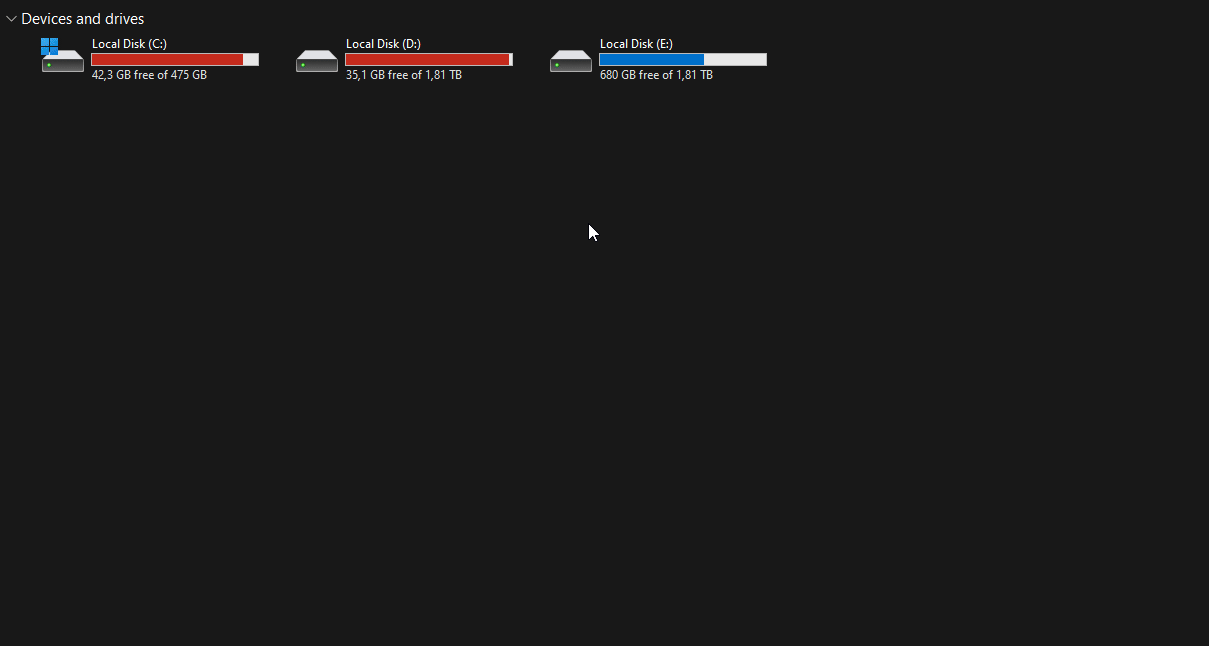
Warning: DO NOT use OneDrive or any other cloud storage, it will cause issues.
How to set up an antivirus exclusion
- Search for "Virus & Threat Protection" in Windows.
- Under "Virus & Threat Protection Settings," click "Manage settings."
- Scroll down to "Exclusions" and select "Add or remove exclusions."
- Click "Add an exclusion," choose "Folder," and select your game folder.
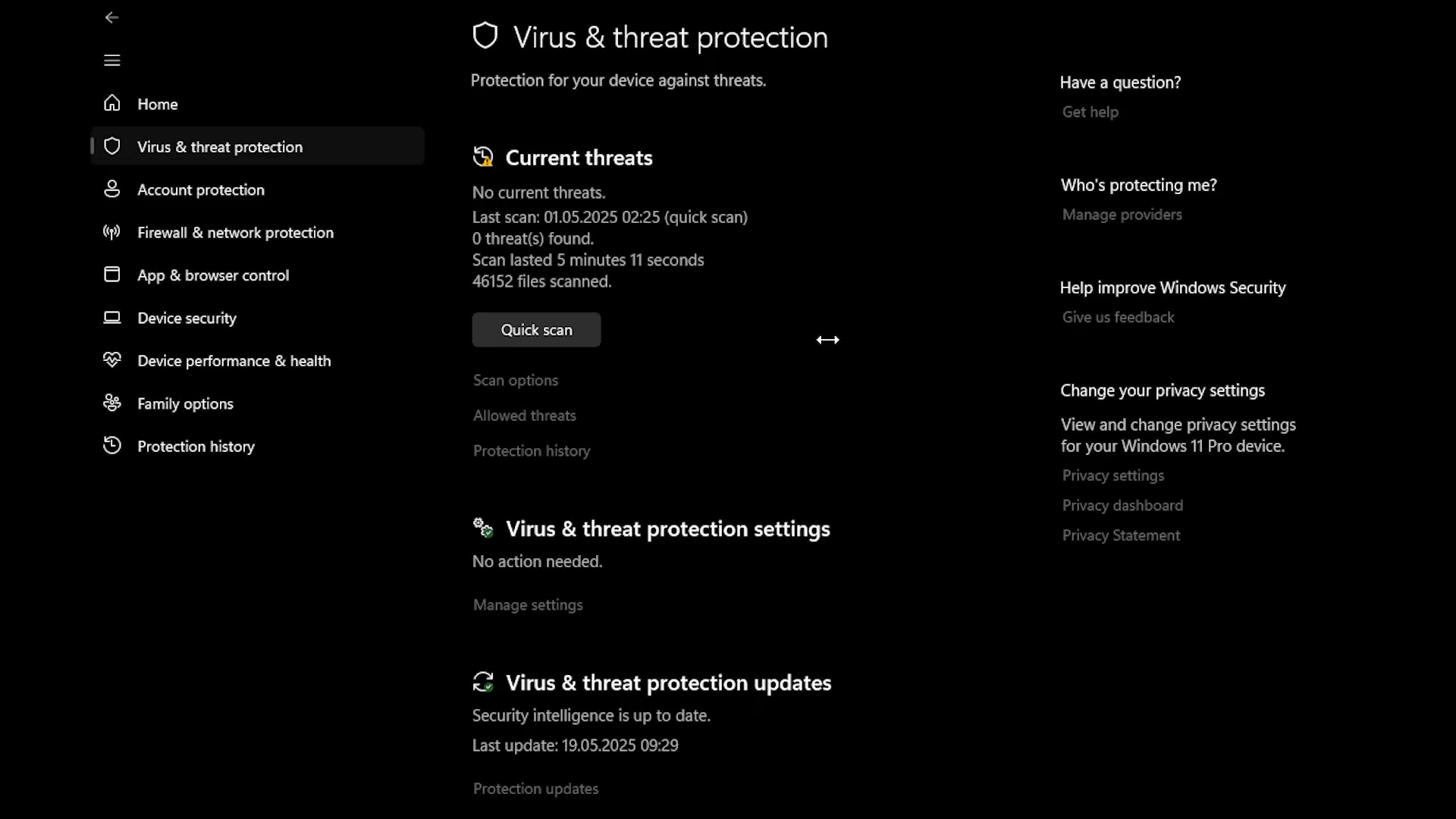
Choosing a Downloader
Select any downloader from here.
SlejmUr Downloader
- Terminal based downloader
- A lot of tutorials on youtube
- No longer supported
AKrisz Downloader
- GUI based downloader
- More user-friendly
Verge's Downloader
- Terminal based downloader
- Continuation of the SlejmUr Downloader
Note: After choosing what downloader to use, ensure you download it to the folder.
Downloading the Game
Using SlejmUr's / Verge's Downloader
- Download SlejmUr's / Verge's Downloader from the link above.
- Run the .exe or .bat file.
- Follow the on-screen prompts and wait for countdowns to complete.
- Press Enter when prompted to continue.
- Select "Game Downloader" when asked.
- Choose the season you want to download.
- Enter your Steam Legacy name and password.
- Wait for the download to complete ("Download complete" will be displayed).
- Navigate to the "OldR6" folder, then into the downloads folder, and finally into the season folder.
- Once there you look for either of these three files:
- RainbowSix.bat
- RainbowGame.exe
- RainbowSix.exe
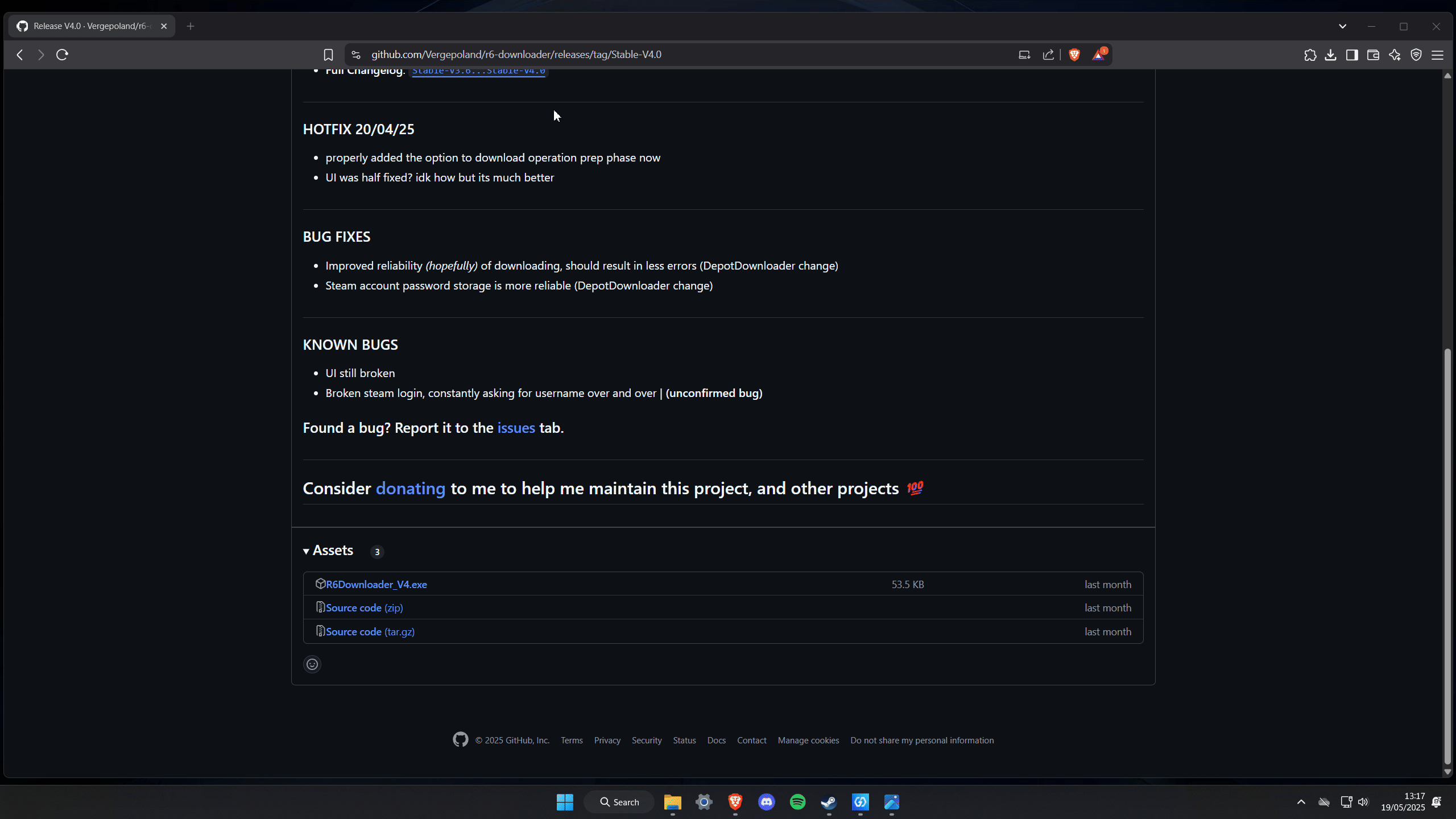
Note: Incase you cannot see file extensions, go to View → Show File name extensions. Also if you have located multiple of the listed files, run the one that is highest in the list.
Using AKrisz Downloader
- Download AKrisz's Downloader from the link above.
- Run the setup file and follow the installation steps.
- Launch the downloader.
- Go to settings (bottom left corner).
- Choose the download folder (set it to "OldR6").
- Return to the home page and select your desired season.
- Click "Download" and wait for the process to complete.
- Start the game via the play button.
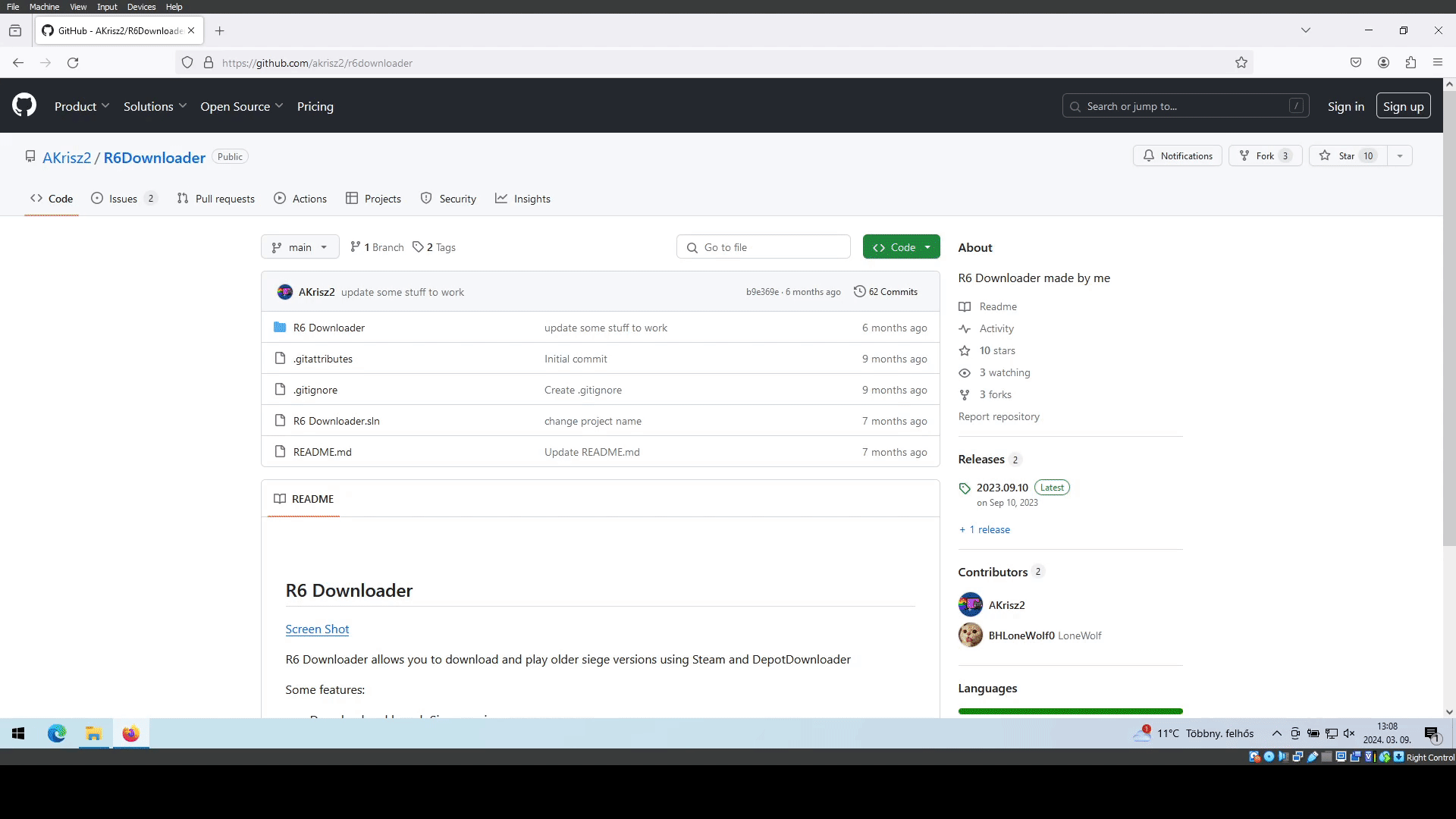
Note: Before running the downloader, place it inside the "OldR6" folder.
Need Help?
If you run into issues, visit our How To Get Help page for troubleshooting tips and support.